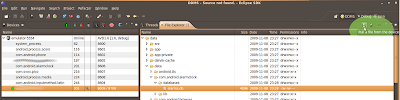res folder in our Eclipse project, like below.<?xml version="1.0" encoding="utf-8"?>
<resources>
<string name="hello">Hello World, droidTest1!</string>
<string name="app_name">droidTest1</string>
<string-array name="colours">
<item>Red</item>
<item>Blue</item>
<item>White</item>
<item>Yellow</item>
<item>Black</item>
<item>Green</item>
<item>Purple</item>
<item>Orange</item>
<item>Grey</item>
</string-array>
</resources>
Spinners are Android's implementation of a dropdown menu, of sorts.
How do we insert these values into a spinner widget?
How do we insert these values into a spinner widget?
First, we need to create a layout for our Spinner widget, so it has a user interface.
We could do this is code, but the more accepted method is to define our layouts for Android applications in XML files, located in our
Then we create an instance of the Spinner class,
Next we create an ArrayAdapter to wrap our xml array (Array of colours) and we put some pre-defined styles.
And we set the ArrayAdapter to our instance of the Spinner class:
And when we run our application:
res/layout folder in our project.<Spinner
android:id="@+id/my_colour_spinner"
android:layout_width="fill_parent"
android:layout_height="wrap_content"
android:drawSelectorOnTop="true”
/>
Then we create an instance of the Spinner class,
Spinner colourSpinner = (Spinner) findViewById(R.id.my_colour_spinner);
Next we create an ArrayAdapter to wrap our xml array (Array of colours) and we put some pre-defined styles.
ArrayAdapter adapter = ArrayAdapter.createFromResource( this, R.array.colors, android.R.layout.simple_spinner_item); adapter.setDropDownViewResource(android.R.layout.simple_spinner_dropdown_item);
And we set the ArrayAdapter to our instance of the Spinner class:
colourSpinner.setAdapter(adapter);And when we run our application: